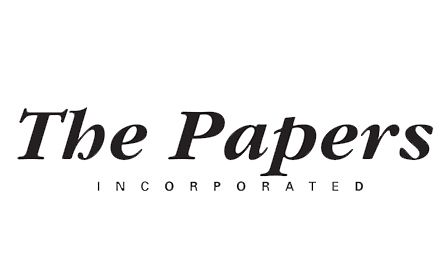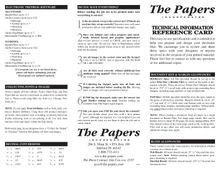File Preparation Guide
Getting Started
Welcome!
This guide provides tips on how to correctly prepare your files and projects for printing.
First things first:
Notify your account executive that you’ll be submitting your project to our Commercial Printing Department.
You will need the Acrobat Reader to view downloadable documents from this web site.
Welcome!
This guide provides tips on how to correctly prepare your files and projects for printing.
First things first:
Notify your account executive that you’ll be submitting your project to our Commercial Printing Department.
- We recommend customers send "Test Files" whenever the customer is new, has not sent us work electronically in the past, or is changing formats or applications for jobs done previously. The earlier in the design process we get the test file, the better. We will analyze your files and give you any feedback necessary to improve those files. This will ensure the job proceeds smoothly once it is in production. There is no charge for our test file analysis.
- You may deliver projects to us on ZIP, CD-ROM, floppy-disk or flash drives. We return flash drives, but are not responsible for returning any other types of digital storage media. For more information on how to get files to us, click on "Delivering to Us" at the left.
- Every effort will be made to contact you and resolve any file problems that may occur prior to deadline. However, we are not responsible for unprintable files submitted after the deadline.
You will need the Acrobat Reader to view downloadable documents from this web site.
Glossary
BLEED
The area used to align objects needed to extend beyond the trimline of your printed document.
BMP
Use BMP for any type of bitmap (pixel-based) images. BMPs are huge files, but there is no loss in quality. BMP has no real benefits over TIFF, except you can use it for Windows wallpaper.
DISTILLING
refers to the process of converting a Postscript file into a PDF using the Acrobat Distiller program.
EMBEDDING FONTS
means the entire font base of that font is captured into the PDF. If the font(s) are embedded, the customer will not need to send their fonts with the file.
EPS
stands for Encapsulated Postscript file. This allows the designer to save a graphic or completed layout in a standardized form and place it into a composite document where it can be scaled and manipulated to fit. However, the EPS file does not embed fonts. Fonts used in .eps files should be rasterized or converted to outlines or paths.
FTP
stands for File Transfer Protocol, a method for transferring files between computers over the Internet. It provides advertisers a direct link to our Digital Ad Department.
GIF
Use GIF for simple Web graphics having limited colors. GIF files are always reduced to 256 unique colors or less and they make very small, fast-loading graphics for the Web. GIF is great for Web buttons, charts or diagrams, cartoon-like drawing, banners, and text headings. GIF is also used for small, compact Web animations. GIF should rarely be used for photos. GIF is not usable for commercial printing.
JPEG
JPEG is best for photos when you need to keep the file size small and don't mind giving up some quality for a significant reduction in size. JPEG is not suitable for images with text, large blocks of color, or simple shapes, because crisp lines will blur and colors can shift. Only JPEG offers the options of Baseline, Baseline Optimized, or Progressive. JPEG can be used for commercial printing if it is coverted to CMYK and is high enough resolution (greater than 200 dpi).
PDF
stands for Portable Document Format. It's cross-platform (MAC, PC, or UNIX). It protects the file, and preserves the integrity of the design, while converting it to a much smaller size for quick transmission.
PICT
PICT is an old, Mac-only bitmap format, similar to BMP for Windows. PICT is not often used today.
POSTSCRIPT
is a computer programming language for describing a page with text and graphics.
POSTSCRIPT FILE
refers to files that have been "printed to disk" or "printed to file" using a Postscript printer driver. Making a Postscript file is usually an interim step before distilling the PDF file.
POSTSCRIPT TYPE 1 FONTS
are the standard for fonts. All Adobe, Bitstream, Monotype, and Agfa fonts come in the Type 1 font format. We recommend using Type 1 fonts.
PRINTER'S PAIRS
A publication's layout in imposition order so that when it is folded, cut, and bound, it reads correctly.
PSD
PSD is Photoshop's native format. Use PSD when you need to preserve layers, transparency, adjustment layers, masks, clipping paths, layer styles, blending modes, vector text and shapes, etc. Convert PSD files to EPS or TIFF for commercial printing.
READER'S PAIRS
A publication's layout in reading order..
RIP
stands for Raster Image Processor. A RIP is a computer that converts a file into the dots that get printed on paper. Every Postscript printer has a Postscript RIP built in, yet each printer may print out differently.
TIFF
TIFF is good for any type of bitmap (pixel-based) images. TIFF produces large files, but there is no loss in quality. TIFF also preserves layers, alpha transparency, and other special features when saved from Photoshop. The type of extra information stored with TIFF files varies in different Photoshop versions, so consult Photoshop's help for more information.
TRIM
The finished size of the document after trimming off excess.
The area used to align objects needed to extend beyond the trimline of your printed document.
BMP
Use BMP for any type of bitmap (pixel-based) images. BMPs are huge files, but there is no loss in quality. BMP has no real benefits over TIFF, except you can use it for Windows wallpaper.
DISTILLING
refers to the process of converting a Postscript file into a PDF using the Acrobat Distiller program.
EMBEDDING FONTS
means the entire font base of that font is captured into the PDF. If the font(s) are embedded, the customer will not need to send their fonts with the file.
EPS
stands for Encapsulated Postscript file. This allows the designer to save a graphic or completed layout in a standardized form and place it into a composite document where it can be scaled and manipulated to fit. However, the EPS file does not embed fonts. Fonts used in .eps files should be rasterized or converted to outlines or paths.
FTP
stands for File Transfer Protocol, a method for transferring files between computers over the Internet. It provides advertisers a direct link to our Digital Ad Department.
GIF
Use GIF for simple Web graphics having limited colors. GIF files are always reduced to 256 unique colors or less and they make very small, fast-loading graphics for the Web. GIF is great for Web buttons, charts or diagrams, cartoon-like drawing, banners, and text headings. GIF is also used for small, compact Web animations. GIF should rarely be used for photos. GIF is not usable for commercial printing.
JPEG
JPEG is best for photos when you need to keep the file size small and don't mind giving up some quality for a significant reduction in size. JPEG is not suitable for images with text, large blocks of color, or simple shapes, because crisp lines will blur and colors can shift. Only JPEG offers the options of Baseline, Baseline Optimized, or Progressive. JPEG can be used for commercial printing if it is coverted to CMYK and is high enough resolution (greater than 200 dpi).
stands for Portable Document Format. It's cross-platform (MAC, PC, or UNIX). It protects the file, and preserves the integrity of the design, while converting it to a much smaller size for quick transmission.
PICT
PICT is an old, Mac-only bitmap format, similar to BMP for Windows. PICT is not often used today.
POSTSCRIPT
is a computer programming language for describing a page with text and graphics.
POSTSCRIPT FILE
refers to files that have been "printed to disk" or "printed to file" using a Postscript printer driver. Making a Postscript file is usually an interim step before distilling the PDF file.
POSTSCRIPT TYPE 1 FONTS
are the standard for fonts. All Adobe, Bitstream, Monotype, and Agfa fonts come in the Type 1 font format. We recommend using Type 1 fonts.
PRINTER'S PAIRS
A publication's layout in imposition order so that when it is folded, cut, and bound, it reads correctly.
PSD
PSD is Photoshop's native format. Use PSD when you need to preserve layers, transparency, adjustment layers, masks, clipping paths, layer styles, blending modes, vector text and shapes, etc. Convert PSD files to EPS or TIFF for commercial printing.
READER'S PAIRS
A publication's layout in reading order..
RIP
stands for Raster Image Processor. A RIP is a computer that converts a file into the dots that get printed on paper. Every Postscript printer has a Postscript RIP built in, yet each printer may print out differently.
TIFF
TIFF is good for any type of bitmap (pixel-based) images. TIFF produces large files, but there is no loss in quality. TIFF also preserves layers, alpha transparency, and other special features when saved from Photoshop. The type of extra information stored with TIFF files varies in different Photoshop versions, so consult Photoshop's help for more information.
TRIM
The finished size of the document after trimming off excess.
Document Setup
Setting up your documents, margins, bleeds and linking graphics
Document Size & Margin Allowance
Document Size & Margin Allowance
- BOOKLET SIZES: All files provided should be set up to the actual trim size in reader pairs as stated on the quote or production schedule. Please do not use printer pairs! Margins should be set to .375" (3/8") on all sides with no text copy exceeding these margins, including page numbers or type-in bleed tabs.
- TAB SIZES: All files provided should be set to the specs stated on the quote or production schedule. Margins should be set to .25" (1/4") on top and .5" (1/2") both sides and bottom with no text copy exceeding these margins, including page numbers. Tabloid printing cannot bleed unless post-press trimming is required.
- Please contact your sales representative for information on whether you may use a bleed or not.
- WEB BLEEDS: All items should extend .25" (1/4") beyond trim (document size). Note: Tabloid printing cannot bleed unless post-press trimming is required.
- SHEETFED BLEEDS: All items should extend .125" (1/8") beyond trim (document size).
Fonts and Files
Send all the fonts (.dfonts, type1, open type, and true type) used (screen and printer fonts if applicable). We can use true type fonts on the PC. Please avoid using city fonts (i.e. Chicago, New York, etc).
- Do not apply font attributes such as bolding a bold font or making a font italic when there is not italic or use outline and shadow attributes. They may look fine on the screen but will not print out correctly. If a special type effect is needed use either Adobe illustrator or Macromedia Freehand and once the desired effect is achieved convert it to paths and save it as an .eps and import it into your layout.
- For acceptable reproduction, font size should be no smaller than 10pt. (i.e. Arial Narrow, etc) when used as reversed type (white type on a dark background).
- Postscript Type 1 fonts are preferred, such as those from Adobe, Agfa, Bitstream, and The Font Bureau.
- True Type fonts are acceptable but not recommended. If we have a problem with a True Type font, we may need to substitute it with a similar Type 1 font.
- Do not use Multiple Master fonts. They are problematic.
- Fully embed all fonts when creating a Postscript file. If fonts are not embedded, we can't guarantee the ad or project will output as originally intended and fonts could end up substituting or out of alignment. Do not subset the fonts.
- Consider the number of fonts used. Using many fonts may increase the risk of Postscript errors and will make your files larger, which in turn, will take longer to save, convert and transmit.
- Use font management software. Programs such as Adobe Type Manager Deluxe, Suitcase and Font Reserves make managing your fonts over multiple fonts much easier.
- If your software warns you of a problem with a font or if you suspect a problem, delete problem fonts from your system and replace with a copy from the original disk.
Scans and Resolutions
Resolution for Halftone Scans
Scanning resolution (pixels per inch or ppi) is determined by the line screen (lpi) used for each press and available stocks.
Scanning resolution is important to keep logos or line art images as clear and crisp as possible.
Scanning resolution (pixels per inch or ppi) is determined by the line screen (lpi) used for each press and available stocks.
-
COLDSET WEB (Uncoated Stocks):
4-Color Process:
85 to 100 lpi scan resolution
200-250 pixels/inch (ppi)
Black and White (Grayscale):
85 to 100 lpi scan resolution
200 pixels/inch (ppi) -
SHEETFED
Coated Stocks:
150 to 200 lpi scan resolution
300-400 pixels/inch (ppi)
Uncoated Stocks:
133 lpi scan resolution
200 pixels/inch (ppi) - Rule of thumb is to scan twice the line screen (lpi) required if placed at 100% or below into a page layout program. If enlarging a photo, do not enlarge more than 120% in the layout. If enlargement is greater than 120%, use the formula:
(lpi x 2) x % = ppi
For example, a photo being enlarged at 150% and using 133 lpi, the formula would be: (133 lpi x 2) x 1.5 = 399 ppi (or, rounded up to 400). - If type is used in a scan or Photoshop layout, set or scan the resolution to 300 pixels/inch minimum. Anything below 300 will make type look jagged or fuzzy and hard to read. BE SURE that black type only shows 100% on the black channel of Photoshop Type with color in all four channels will not register on a web press. If creating type in color, make sure that a maximum of three channels are used for that color.
- Note: Best file formats to save images are .tif or .eps formats. JPEG (.jpg) files have a loss of information and are not recommended for sheetfed work, but can be used for coldset web printing. Do not use .gif formats or graphics from web pages!! These are low resolution files and will not reproduce correctly. Do not use PICT (.pct) or Windows Metafiles (.wmf) as these can also cause unexpected results.
Scanning resolution is important to keep logos or line art images as clear and crisp as possible.
-
COLDSET WEB (Uncoated Stocks):
4-Color Process or Black and White:
400 pixels/inch (ppi) -
SHEETFED
Coated Stocks or Uncoated Stocks:
600 pixels/inch (ppi) - Keep bitmap images at 100% or smaller. Do not enlarge them. For best results, save these images as .tif files. The color of these images can be changed (to spot or CMYK) in a layout program.
Postscript and Distiller Settings
If you use Adobe Acrobat Distiller to prepare your projects or ads, please download these settings to use for all of your projects with us.After you have downloaded and Unstuffed/Unzipped the Acrobat Distiller Job Option named "ThePapersSettings.joboptions", you will need to place it into the correct folder for it to work properly. The file needs to be placed in the Adobe Acrobat/Distiller/Settings folder. It goes in the same place for MAC and PC. Restart Distiller, and see if ThePapersSettings is in the Job Options Pop-Up menu. Please be sure to always use this setting when making ads or projects for The Papers Incorporated.
How to print Postscript files from QuarkXpress or Adobe InDesign
If you use Quark or InDesign to prepare your projects or ads, please refer to these instructions for creating Postscript files for Distilling.Useful Tips
How to print Postscript files from QuarkXpress or Adobe InDesign
If you use Quark or InDesign to prepare your projects or ads, please refer to these instructions for creating Postscript files for Distilling.Useful Tips
- Adobe Acrobat 5.0 or higher is required
- All fonts must be fully embedded when sending PDFs. Do not subset your fonts.
- Submit only ads or projects saved as Portrait format.
- If corrections are needed, you must resubmit the entire corrected PDF file.
Print Reproduction
Advertisements
For readability in the newspaper, font size should be no smaller than 7pt; reverse type should be minimum 10pt. (sans serif).
Web Press Requirements
Goss Coldset Web Requirements
The Papers uses AGFA's ApogeeX Workflow with Delano for customers to upload and approve files with a web browser. This is very useful for tight deadlines with a quick turnaround. Contact Jim Cox at (800) 733-4111, ext. 2337, to see if your project qualifies.
Note: The Papers is a Direct-to-Plate workflow. All files are digitally mastered and sent directly to a Creo TrendSetter 1200-2400 dpi plate imaging device. Trapping is automatically applied at the raster image processor (RIP) for all digital files.
For readability in the newspaper, font size should be no smaller than 7pt; reverse type should be minimum 10pt. (sans serif).
Web Press Requirements
Goss Coldset Web Requirements
-
All Uncoated Stocks:
-
Line Screen: 85
Dot Gain: 30% at the 50% dot
Under Color Removal (UCR): 235% total ink level, 90% black limit
Ink Sequence: C-M-Y-K
Halftone Endpoints: 3% highlight dot 92% shadow dot for black
-
Line Screen: 85
-
All Uncoated Stocks:
-
Line Screen: 100
Dot Gain: 30% at the 50% dot
Under Color Removal (UCR): 235% total ink level, 90% black limit
Ink Sequence: C-M-Y-K
Halftone Endpoints: 3% highlight dot 92% shadow dot for black
-
Line Screen: 100
-
Uncoated Stocks:
-
Line Screen: 133
Dot Gain: 20%
Under Color Removal (UCR): 270% total ink limit, 94% black limit
-
Line Screen: 133
-
Coated Stocks
-
Line Screen: 150-200
Dot Gain: 15%
Under Color Removal (UCR): 300% total ink limit, 94% black limit
-
Line Screen: 150-200
-
For All Stocks
-
Ink Sequence: C-M-Y-K
Halftone Endpoints: 3% highlight dot 95% shadow dot for black
-
Ink Sequence: C-M-Y-K
The Papers uses AGFA's ApogeeX Workflow with Delano for customers to upload and approve files with a web browser. This is very useful for tight deadlines with a quick turnaround. Contact Jim Cox at (800) 733-4111, ext. 2337, to see if your project qualifies.
Note: The Papers is a Direct-to-Plate workflow. All files are digitally mastered and sent directly to a Creo TrendSetter 1200-2400 dpi plate imaging device. Trapping is automatically applied at the raster image processor (RIP) for all digital files.
Delivering to Us
Media Preparation
The Papers Incorporated can accept most common media types, such as CD-ROM's, DVD's, Zip, Jaz or Flash drives. Please make sure that all media is identified so that it may be returned.
E-Mail
Recommended for files 8MB or less. After collecting files for output, compress the folder with either Stuffit Deluxe (.sit) or WinZip (.zip). Attach the compressed folder to an e-mail message with an explanation of what it is for.
PDF files do not need to be compressed to be e-mailed. E-mail print files to your sales representative unless you are given other instructions.
FTP
Recommended for files larger than 8MB. FTP Uploader programs are available to upload to our server. FTP client software is not necessary.
Web-based Approval System
The Papers Incorporated uses AGFA's ApogeeX Workflow with Delano for customers to upload and approve files with a web browser. This is very useful for tight deadlines with a quick turnaround. Contact your sales representative to see if your project qualifies.
The Papers Incorporated can accept most common media types, such as CD-ROM's, DVD's, Zip, Jaz or Flash drives. Please make sure that all media is identified so that it may be returned.
Recommended for files 8MB or less. After collecting files for output, compress the folder with either Stuffit Deluxe (.sit) or WinZip (.zip). Attach the compressed folder to an e-mail message with an explanation of what it is for.
PDF files do not need to be compressed to be e-mailed. E-mail print files to your sales representative unless you are given other instructions.
FTP
Recommended for files larger than 8MB. FTP Uploader programs are available to upload to our server. FTP client software is not necessary.
Web-based Approval System
The Papers Incorporated uses AGFA's ApogeeX Workflow with Delano for customers to upload and approve files with a web browser. This is very useful for tight deadlines with a quick turnaround. Contact your sales representative to see if your project qualifies.
Do You Have Everything?
Before sending your job to us, make sure everything is correct! Is the document set up to the correct size? If bleeds are used, are they set up correctly? Incorrect sizes will cause production delays and additional charges may apply.
Have you defined your colors properly and consistently between layout and graphics applications? 4-Color process is saved as CMYK, and spot color is saved as spot color. Do not use Auto or Registration colors within any layout program! Please remove any unused colors from the document.
File has correct image space. Color is set to CMYK, spot or grayscale with no RGB or LAB colors.
Are all fonts used correctly without additional font attributes being applied? Make sure all font messages are resolved.
If "Collecting for Output," make sure all fonts and images are included before sending the file. Missing fonts or images will cause production delays.
If PDF'ing the document, make sure the correct size and Distiller settings are used.
Did you open your PDF file and check the contents? Test and double check your files with laser printer proofs. Although not required, it is very helpful if you can send the most recent version proofs of your project since we use them to plan the job and to verify output.
Have you defined your colors properly and consistently between layout and graphics applications? 4-Color process is saved as CMYK, and spot color is saved as spot color. Do not use Auto or Registration colors within any layout program! Please remove any unused colors from the document.
File has correct image space. Color is set to CMYK, spot or grayscale with no RGB or LAB colors.
Are all fonts used correctly without additional font attributes being applied? Make sure all font messages are resolved.
If "Collecting for Output," make sure all fonts and images are included before sending the file. Missing fonts or images will cause production delays.
If PDF'ing the document, make sure the correct size and Distiller settings are used.
Did you open your PDF file and check the contents? Test and double check your files with laser printer proofs. Although not required, it is very helpful if you can send the most recent version proofs of your project since we use them to plan the job and to verify output.